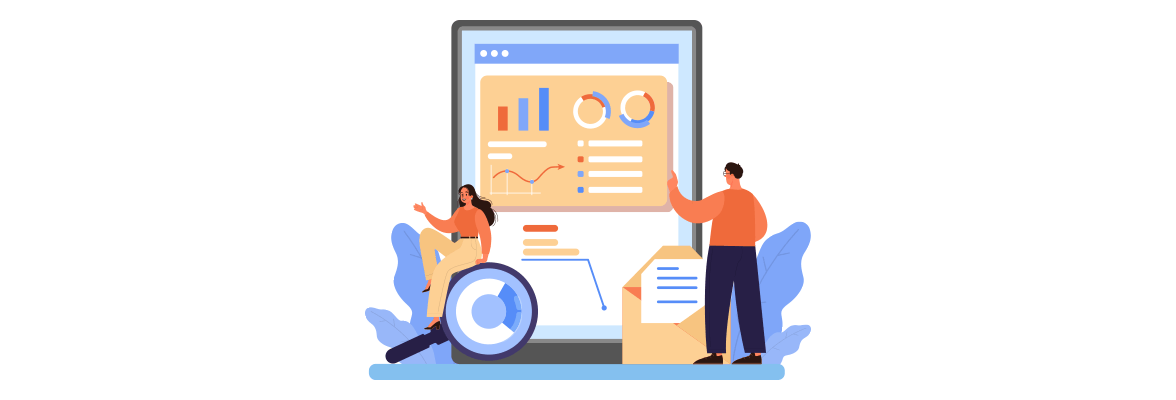
 Aug 27, 2022
Aug 27, 2022
First, we would like to give you valuable advice: do not postpone some crucial tasks until the release or beta date, completing them in advance will save your time and nerves.
This is something you can do at the beginning of the app development process, without registering a Google Developer account, you cannot publish your app on the Play Market.
You can use any of your existing Google accounts or create another one to sign up for a Google Developer account, and it doesn't matter if it's a private account or a corporate account, you can easily move your app to another in the future.
The creation process involves signing a Google Play Developer Distribution Agreement, adding some personal information, and paying a one-time registration fee of $25, so there's nothing complicated, just follow the instructions and let us continue to how to upload an app to Google Play
If you plan to sell paid apps or in-app purchases, you must create a Google Merchant account. There you can manage app sales and monthly returns, as well as analyze sales reports.
Paperwork always requires a lot of effort, especially when it comes to any type of legal document, and based on our experience, we highly recommend that you start preparing your End User License Agreement (EULA) and Privacy Policy in advance.
After creating and signing your app version, the next step is to upload it to Google Play to check, test and publish your app. Before you begin, you may want to make sure you meet the following:
If you haven't already, sign up for Play App Signing, which is the recommended way to download and sign the app, and if you've created and uploaded an Android app package, you must sign up for Play App Signing.
Google Play only supports compressed app downloads of 150MB or less.
After you fulfill the above requirements, go ahead and upload your app to the Play Console. This page also describes how you can test and update the application package after it has been downloaded.
If you load an app as an Android app bundle, Play Console automatically creates split APKs and multiple APKs for all device configurations your app supports. In the Play Console, you can use App Bundle Explorer to see all APKs generated by Google Play, check data such as supported devices and provide APK size, and download APK files created for local deployment and testing.
The easiest and fastest way to test your app after the app package has been loaded is to use the Play Console's internal testing path.
This new test path aims to quickly share your app with a limited number of internal testers, and since the only way to test download on-demand install feature modules is through Google Play, the internal test path is where you want to upload the app package to improve this kind of experience the user.
After you upload your app to the Play Console, an app update requires incrementing the version code that you include in the base module, and creating and uploading a new app package.